Currently, I am using an Asus X200M netbook with ubuntu 14.04 lts. The keyboard of the netbook is slighly small compared to regular laptop. This is a slight drawback of all netbooks. For me it took only a couple of hours to get adjusted to the new keyboard.
However, while typing, my thumb inadertently touches the touch pad and the cursor jumps to some random location. I am always using an external mouse for navigation as I dont like to use t touch pad . So I decided to find out a way to disable the touch pad when I am typing long documents.
Here are the steps for disabling and enabling touch pad.
Find out the device id of your touch pad. Open a terminal and type
$ xinput list
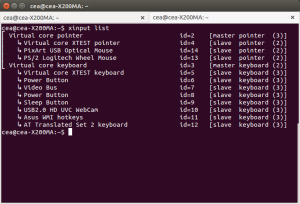
Look for the id of your touch pad. In my case the touch pad is detected as a logitec mouse and the id is 13. The other mouse shown in the figure is my external mouse. If in doubt, remove the external mouse and re run the command to find out the correct device id.
In order to disable touch pad type the following command.
$ xinput set-prop 13 "Device Enabled" 0
You can eneable the touch pad by changing 0 to 1 in the command above.